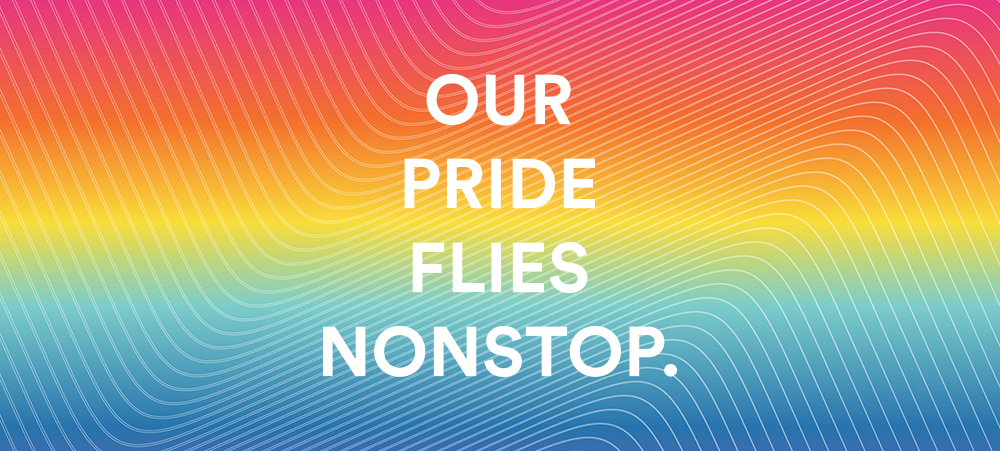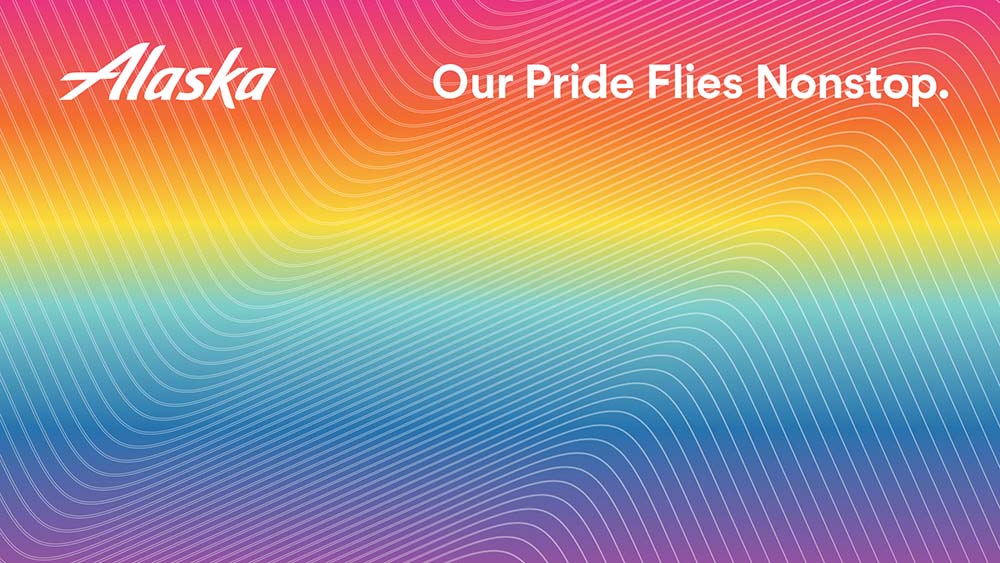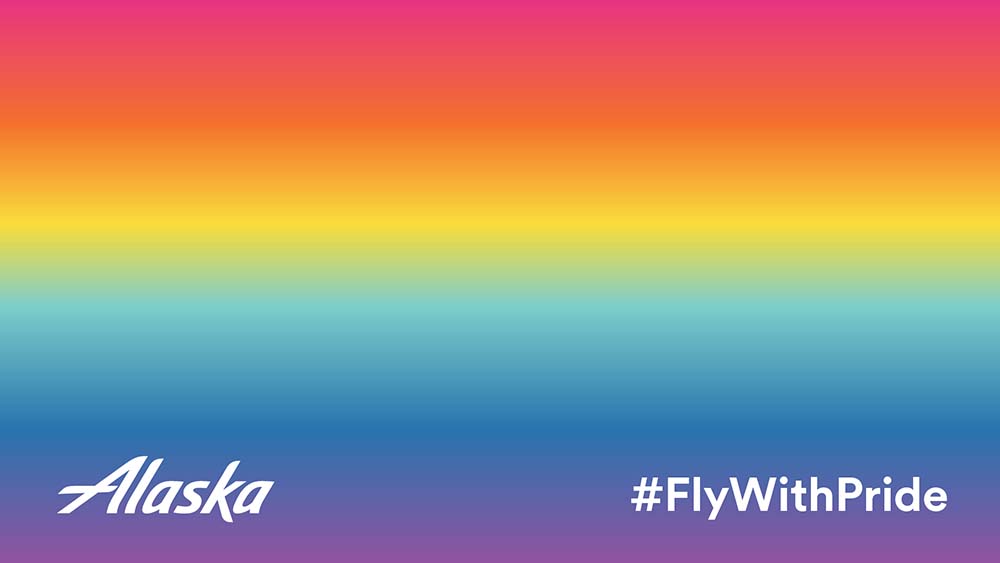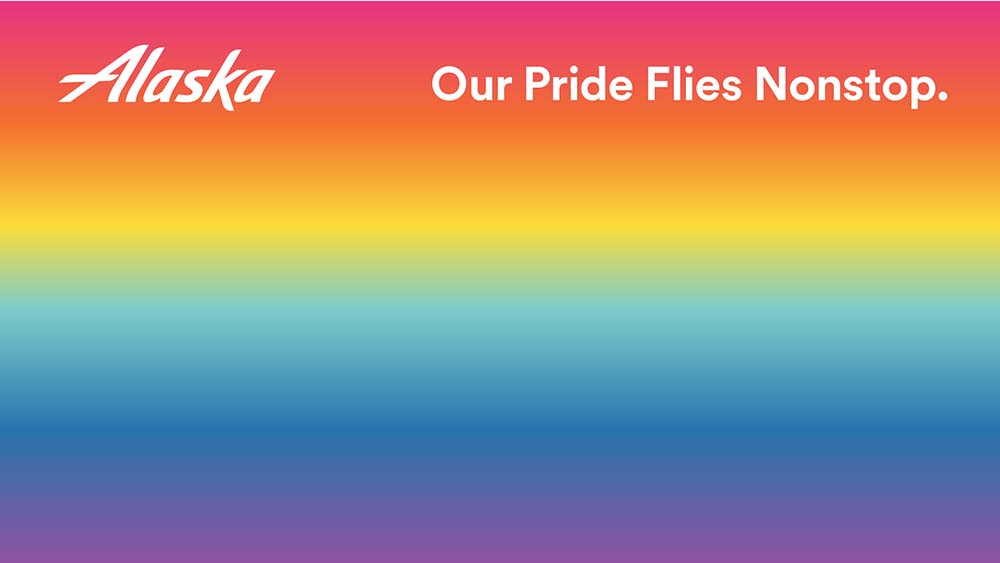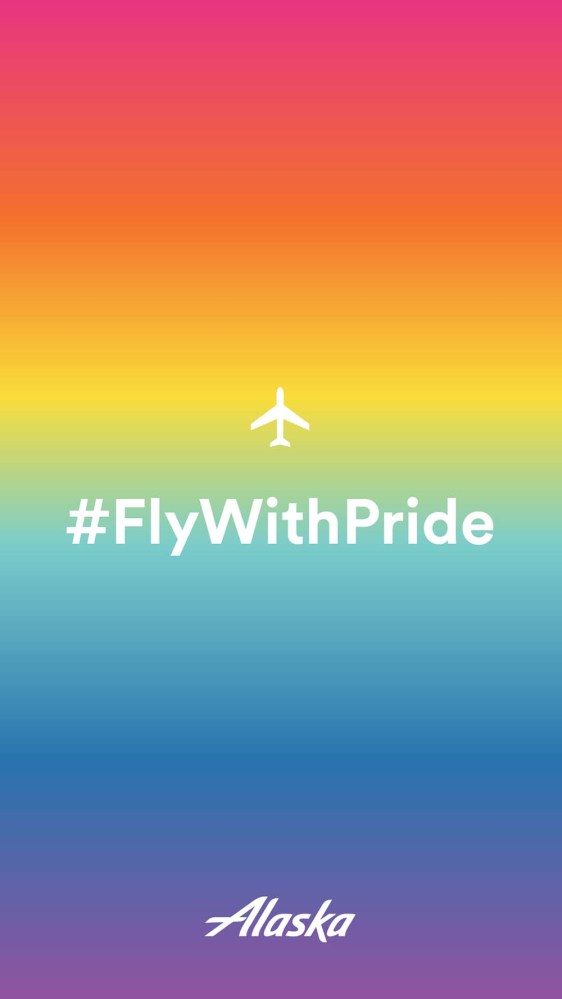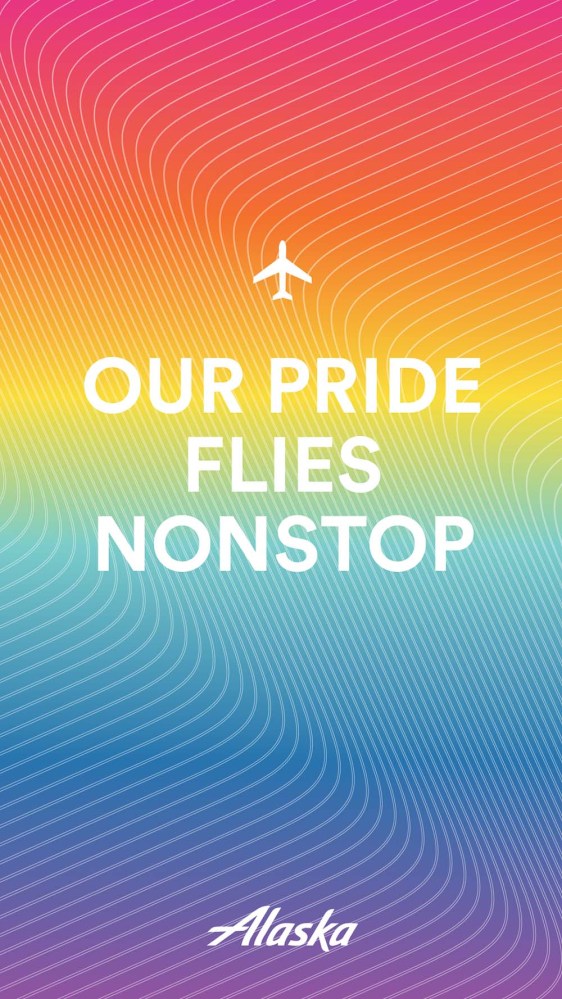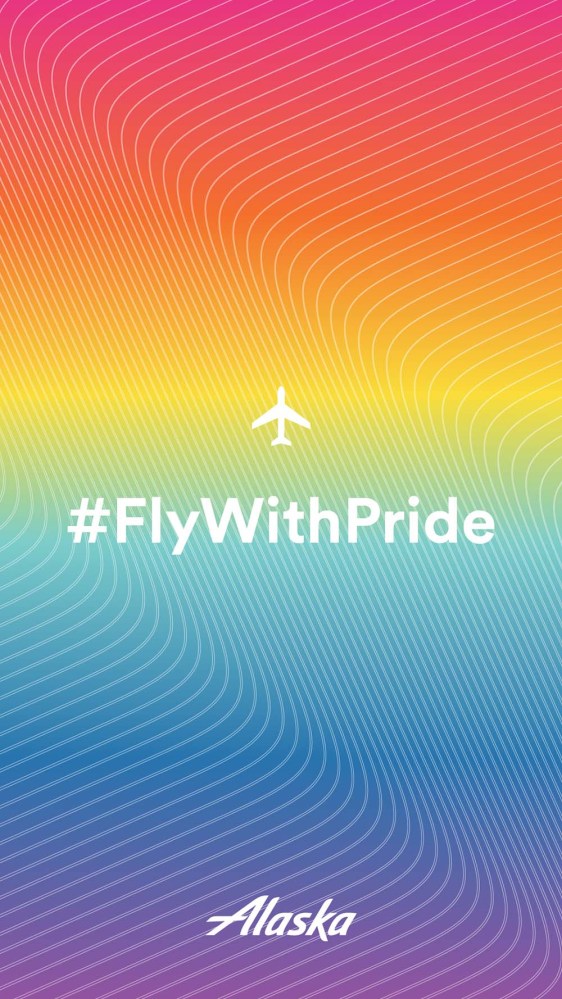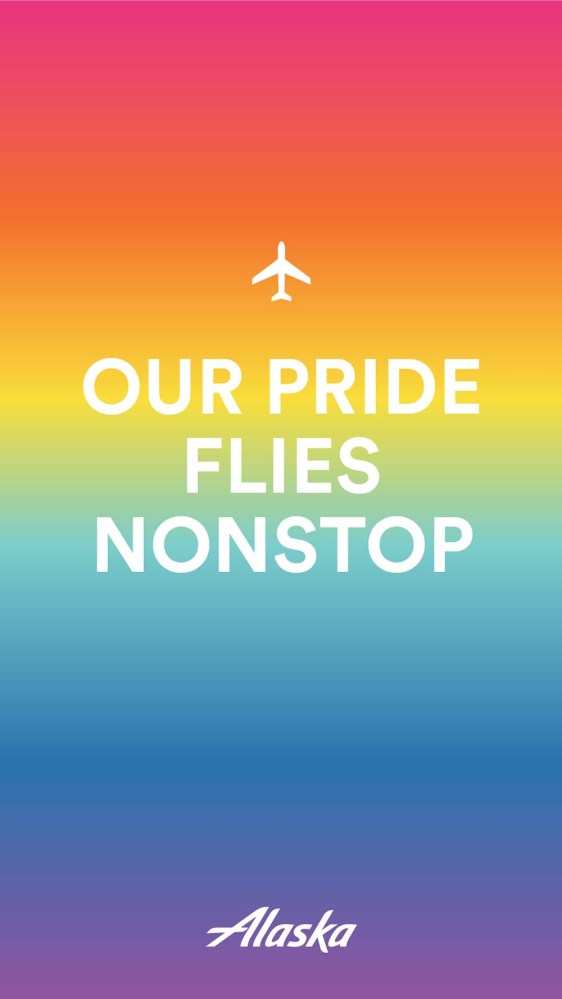Pride month is here! #FlyWithPride with these virtual backgrounds
Share
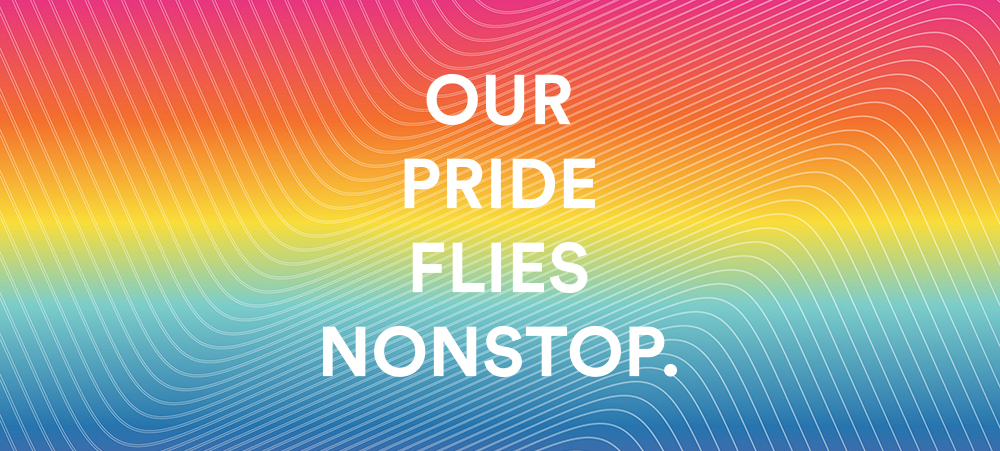
This year, we’re reimagining Pride in a whole new way by virtually celebrating throughout the entire month. There will be countless opportunities for you to get involved and show how you #FlyWithPride – all from the comfort of your home.
We may not be able to celebrate Pride in-person this year, but that won’t stop us from showing the LGBTQ community – as well as communities of color – our love and support as we stand together in solidarity during these trying times,” said Karen Wilkins-Mickey, director of diversity & inclusion. “As we watch the protests around the country unfold, it is a reminder that Pride parades started as protests led by trans people of color and they were the catalyst for why we have LGBTQ+ rights today. The LGBTQ+ community is made up of an intersectionality of people, so it is vital we stand in solidarity with black Americans and other communities of color. While we celebrate Pride month, we remember and honor those who fought before us and continue the conversations of equality.”
Celebrate Pride with these virtual backgrounds for your phone or computer.
Mobile backgrounds:
Make it your Zoom background in 3 easy steps:
- Download and save your favorite pictures from the blog.
- In Zoom, find the arrow next to the camera icon and click “choose virtual background” OR go to
- Preferences/Settings > Virtual Background. Upload the picture you downloaded! Ta-da! A Zoom with a view!
 If you’re still having issues uploading a background, please visit the Zoom Help Center.
If you’re still having issues uploading a background, please visit the Zoom Help Center.
Make it your Microsoft Teams background in 3 easy steps:
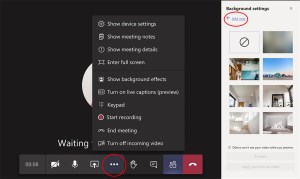
- Download and save your favorite pictures from the blog.
- In a Teams meeting, turn on your video and look for the icon with 3 dots. Click the dotted icon to find “Show background effects.”
- At the top, under “Background Settings,” find and click on “+ Add new.” Upload the picture you downloaded & BAM! New colorful background to show your pride!
Read this article about using virtual backgrounds in Teams.